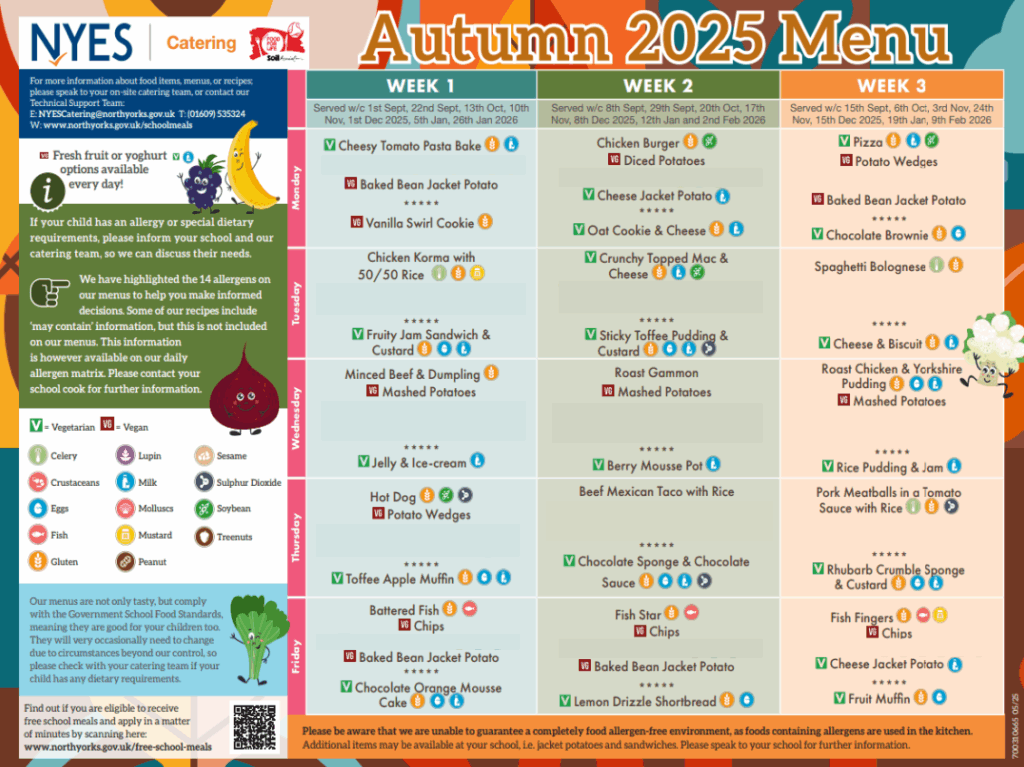Parents & Carers
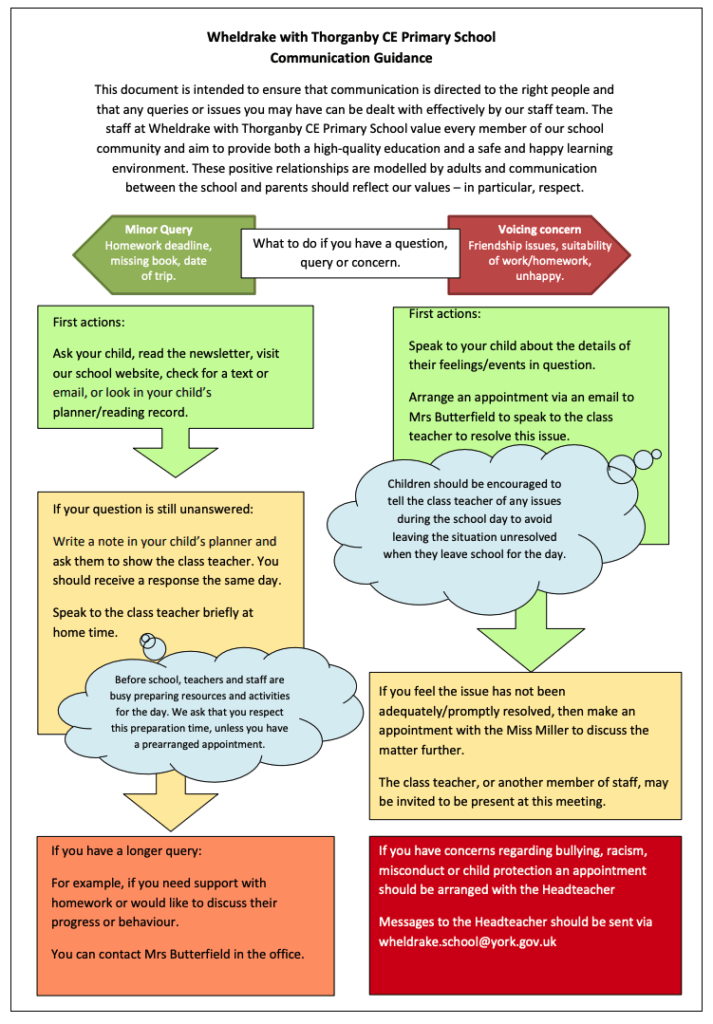
Important Dates
School holidays and training days for 2025-2026: Term dates 2025-2026
York Council page with all term dates for the next few years: Click here
The statutory school hours are 8.55am – 3.20pm
Doors open from 8.50am for a soft start.
Total time in a week is 32.5 hours
School Lunch Menu
From September, school dinners are available at a cost of £3.40 a day per pupil.


School meals
Ordering a school lunch
For more information, on how to book your child’s meal, please visit: Payer guidance – How to make a meal or event booking – ParentPay Group
Free School Meals and Pupil Premium
- investing in extra resources to support teaching and learning
- employing skilled and trained professionals to work with individual children, like speech therapists or Learning Mentors
- Pupil Premium money must be used to help and support children.
Parents and Carers can pay online for school meals, as well as trips using ParentPay.
Important Dates
School holidays and training days for 2025-2026: Term dates 2025-2026
York Council page with all term dates for the next few years: Click here
The statutory school hours are 8.55am – 3.20pm
Doors open for pupils from 8.45am for a soft start to the school day.
Total time in a week is 32.5 hours
School Uniform
Our School Uniform
Our school uniform is gender neutral. This is to ensure that all children are able to wear the uniform that they are most comfortable and confident in. A gender neutral uniform is equal in cost and is more sustainable as it gives more opportunities for uniform to be reused. If you have any second hand uniform items that you would like to donate, please contact us.
Uniform may be bought from SchoolShop, Elvington, where items with logos are available. Alternatively, uniform may be purchased elsewhere.
Daily Uniform
- Purple sweatshirt or cardigan with or without a school logo.
- Trousers, skirts, culottes, shorts or pinafore dresses in black/navy/grey, gingham dresses in purple.
- Shirt, blouse or collared t-shirt in white or purple.
- Plain socks, tights and leggings in black/navy/grey.
- Smart shoes or boots in black/navy/grey, practical sandals with ankle straps. Pupils may wear open toed sandals at parent request.*
*Children’s shoes or sandals should be appropriate for school wear ie. suitable for them to run and play safely.
PE Kit
Pupils attend school in their PE kit instead of their uniform on their PE days.
- Plain t-shirt in white.
- Sports shorts, tracksuit bottoms or sports leggings in black/navy/grey with minimal branding.
- Trainers or plimsolls suitable for indoor and outdoor PE.
Please note that pupils MUST remove their own jewellery for PE and sport. Therefore, if new piercings are being considered, please ensure they are done at the start of the Summer holidays to allow for the 6 week window for healing. Pupils will not be able to take part in PE lessons if they cannot remove their jewellery. This is in line with NYES Health and Safety Service guidance on playing sport.
You can order your school uniform here at SchoolShop in Elvington.
Early Years Foundation Stage Information
At Wheldrake with Thorganby CE Primary School, the children are at the heart of all we do. We involve the children in their learning by planning with the children and following their interests. It is our vision to support children as they become independent thinkers and learners. Our child centred, play based curriculum supports this with continuous provision free play, adult let, child led and whole class teaching.
Please see our Early Years Foundation Stage Leaflet for information about our Reception Class this year EYFS leaflet 2024-25.
Our transition details for this year are here Transition to school plans for 2024.
We are hosting an open evening in the Autumn Term for all prospective families for our September 2025 cohort.

If you would like to arrange a visit to school with September 2025 in mind, please contact school on 01904 553422 or via email wheldrake.school@york.gov.uk .
SEND at our School
We aim for our children at Wheldrake with Thorganby CE Primary School to be resilient, kind, aspirational, happy and healthy. Our curriculum, alongside our core Christian values of hope, faith and love, provide opportunities for all of the children to achieve this. We have high expectations of all pupils and we ensure that children with special educational needs are given the same opportunities to develop their own interests, develop a love of learning and to reach their full potential.
- The SEND local offer in York (external link to the YorkSEND.org website)
Our policy relating to Special Educational Needs and Disabilities can be found on our policies page. Our SEND report can be found below.
Mrs Allen is our Senco (Special Education Needs Coordinator) and can be contacted via our school email address.
We hope that we can all work together to see your child make good progress. If however you have a complaint about the way we have supported and helped your child, the following steps should be taken:
- Discuss the matter with the class teacher and/or the Senco.
- If the problem is not resolved arrange a meeting with the Head of School or Execute Head. It may be appropriate for others to be involved in the meeting (e.g. the class teacher, Senco).
- If the problem still remains unresolved you can meet with a representative of the Local Authority. Contact a member of the SEN department on 01904 554320 or emailing SENdept@york.gov.uk to arrange this.
The City Of York Educational Psychology Service have produced a guidance leaflet on Emotionally Based School Avoidance (EBSA) for Parents and Carers.
Please find the leaflet here: EBSA leaflet for Parents & Carers March 2022
The leaflet explores: – signs commonly associated with EBSA; links between anxiety and missing school; support at school and home; gaining pupil’s views and planning for the future.
PTA

E Safety
What can you do?
- Talk to your child about what they’re up to online. Be a part of their online life; involve the whole family and show an interest. Find out what sites they visit and what they love about them, if they know you understand they are more likely to come to you if they have any problems.
- Watch Thinkuknow films and cartoons with your child. The Thinkuknow site has films, games and advice for children from five all the way to 16.
- Encourage your child to go online and explore! There is a wealth of age-appropriate sites online for your children. Encourage them to use sites which are fun, educational and that will help them to develop online skills.
- Keep up-to-date with your child’s development online. Children grow up fast and they will be growing in confidence and learning new skills daily. It’s important that as your child learns more, so do you.
- Set boundaries in the online world just as you would in the real world. Think about what they might see, what they share, who they talk to and how long they spend online. It is important to discuss boundaries at a young age to develop the tools and skills children need to enjoy their time online.
- Keep all equipment that connects to the internet in a family space. For children of this age, it is important to keep internet use in family areas so you can see the sites your child is using and be there for them if they stumble across something they don’t want to see.
- Know what connects to the internet and how. Nowadays even the TV connects to the internet. Make sure you’re aware of which devices that your child uses connect to the internet, such as their phone or games console. Also, find out how they are accessing the internet – is it your connection, or a neighbour’s wifi? This will affect whether the safety setting you set are being applied.
Use parental controls on all devices that link to the internet, such as the TV, laptops, computers, games consoles and mobile phones.
Parental controls are not just about locking and blocking, they are a tool to help you set appropriate boundaries as your child grows and develops. They are not the answer to your child’s online safety, but they are a good start and they are not as difficult to install as you might think. Service providers are working hard to make them simple, effective and user friendly. You can find out more about setting parental controls by following the link here.
How to set parental controls using your service provider.
Setting controls on xbox, xbox live and xbox one.
Setting controls on Playstation.
Setting controls on a Nintendo device.
Tips for setting controls on smartphones, gaming devices and internet enabled devices.
Further useful resources for parents: